In numerous cases we see that while the computer is getting slow, one of the primary reasons is because of the presence of the Digital TV Tuner Device Registration Application. Avast notifies it to be a part of the Windows Media Center.
It slows down the computer by over 70% and thus we can understand why it becomes very important to remove the said issue. But before we start discussing the ways by which the issue can be fixed we will first illustrate what the Digital TV Tuner Device Registration Application actually is.
Understanding What the Digital TV Tuner Device Registration Aapplication Is.

The digital TV tuner device registration application, a scheduled task, is part of the Windows Media Center. It allows you to watch premium digital cable channels from your cable provider straight from your computer. The digital TV Tuner Device registration application runs alongside the Windows Media Center.
It is an auto start process, the presence of which will be notified by the Task Manager or by looking at the device label. If Integrated Digital Tuner, Digital Tuner or Digital Receiver is written on it, then your system has TV Tuner in it.
Read Also:
How Safe Is The Digital TV Tuner Device Registration Application and is Removing It Necessary?
The digital TV Tuner is also known as the ehprivjob.exe process is a non-system process which results from software that’s already installed into your system. This process is used to ‘scout’ for digital cable tuners that might be attached to a computer.
The ‘eh‘abbreviation comes from eHome and it belongs to the digital TV tuner device registration application from within Windows Media Center. The main process of the Digital TV Tuner Registration Application, ehprivjob.exe normally does not use enough system resources to make itself a botheration for the user.
However in certain cases it is found out that these process glitches and runs at full speed even when the computer is not doing any TV tuning chores. Whenever you run any installed software the process starts storing data on the system registry.
Whenever these apps start creating invalid entries on your system the PC performance gets slower. However when multiple processes run then the digital TV Tuner device application can become a serious threat.
Even with all these valid points enlisted, the removal of the TV Tuner Device Registration Application becomes solely dependent on what you are doing with your computer. If the computer is being used for TV tuning purposes then the removal of the said application isn’t really a good idea since it will effectively remove this feature altogether.
Nevertheless if you don’t care about TV tuning, then the following methods will help in fixing the Digital TV Tuner Device Registration Application Issues. Henceforth in this article we will illustrate to you a few ways which will surely fix this issue that you are facing.
How to Remove the Digital TV Tuner Device Registration Application?
If your computer seriously feels extremely slow for you to handle it then removing it is the only option left. There are several ways for you to handle this issue however the method of fixing it differs according to preference.
Hence, we will list few fixes for you to handle this issue and at the end of the article we hope you will be able to handle the issue smartly and continue working without any trouble. The very first way in which we can try to deal with this issue is to use the Resource Manager and end the process altogether.
Method 1: Use the Resource Manager and End the Process
An efficient way to fix the issue is to remove issue from the root. The process of ehprivjob.exe is removed and to do so the follow these steps.
Step One: Firstly, go to your computer system and open the Windows Task Manager. There is a shortcut by which you can open the Windows Task Manager. You have to simply use the keyboard shortcut of Ctrl + Alt +Del keys and that will open easily your Windows Task Manager.
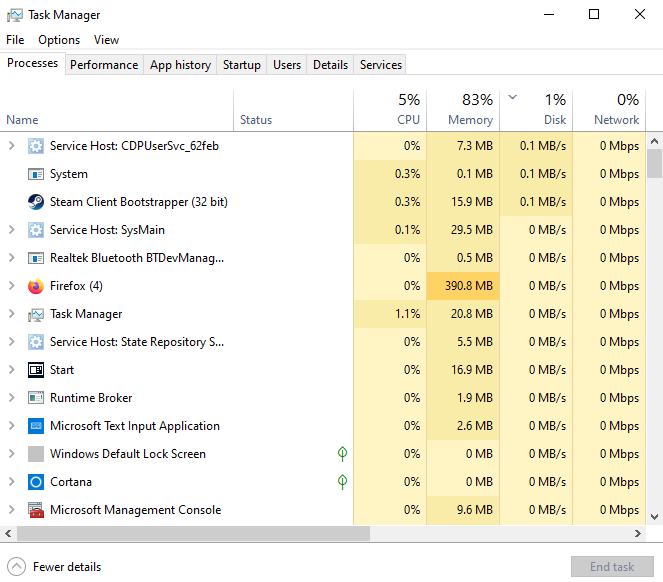
Step Two: After completing the first step, click on the Performance Tab and click on the open Resource Monitor on the window.
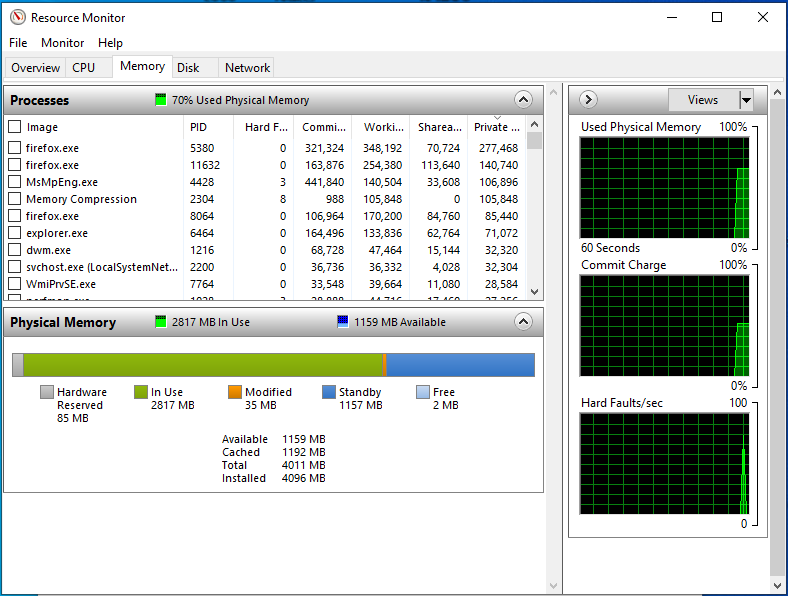
Step Three: Go under the Process tab and find the ehprivjob.exe.
Step Four: After finding out the process you will now have to end it. To end the process you have to select the process and then click on End Process option.
Step Five: After following all the aforementioned steps you should restart the computer system. By doing so, you can see the effect of the removal of the process.
If this method doesn’t work out fine we have yet another way which will help you to fix the Digital TV Tuner Device Registration Application Error.
Method 2: Use the Resource Manager and End the Process
Another productive method to fix the issues of the digital TV Tuner device registration application is to try turning off the Windows feature which provides the digital TV tuner application on the computer system. To turn off the feature follow the steps given below.
Step One: Go to the Start Button and then click on the Control Panel.

Step Two: search for the Programs and Features option and select it.
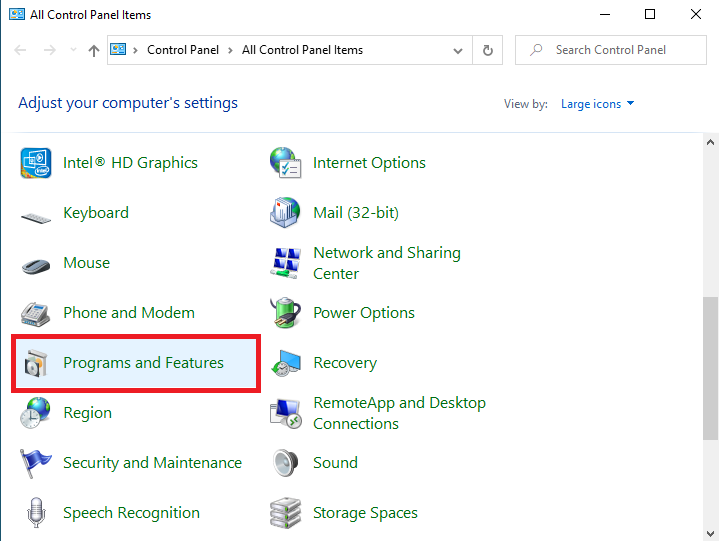
Step Three: After searching for the Programs and Features options search for the Turn Windows Features on or off option.
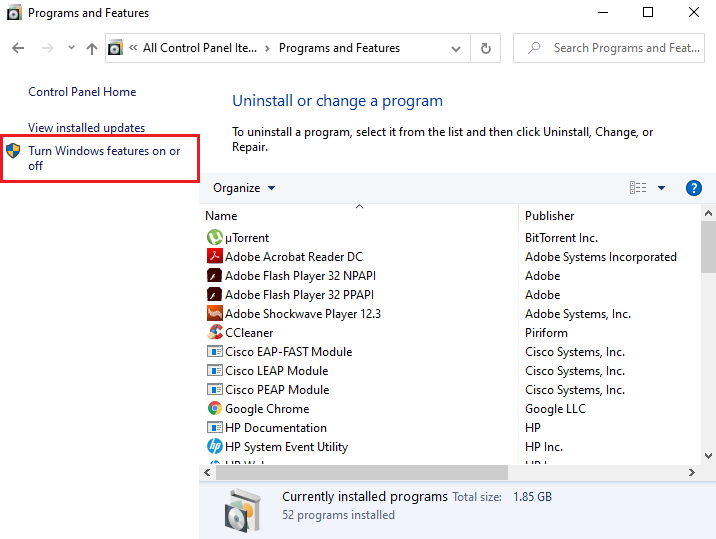
Step Four: Select Media Features and expand the list by clicking on the expand icon.
Step Five: You must then find the Windows Media Center option and Uncheck it.
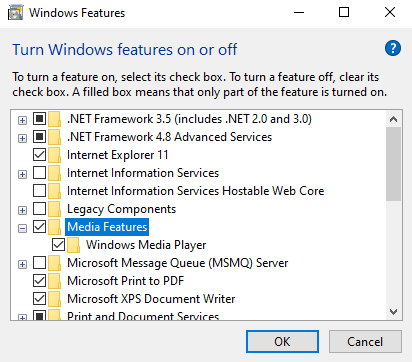
Step Six: Click on the Ok button.
Step Seven: After following all the aforementioned steps you should restart the computer system. By doing so, you can see the effect of the removal of the process.
If the first two methods fail or are somewhat confusing then we have yet another way to try to fix the problem you are facing.
Method 3: Disable any Scheduled Task
In most of the cases it is found that a task with the name ehdrminit is the major cause behind this issue. Hence, if you disable this scheduled task then it can effectively help in fixing the Digital TV Tuner Device Registration Application. To do so, simply follow the steps that are listed below.
Step One: At first, Open the Task Scheduler Option from the Start menu and click on it.

Step Two: Following which, click on Task Library, and then open the Microsoft folder.
Step Three: Open the Windows folder and disable the ehdrminit task.
Step Four: Finally, close all the folders and then restart your computer system.
This is a pretty impressive method to fix the above mentioned issue. However there are other ways to fix it too. Deleting the DRM Folder is a way to solve the problem. The last but not the least method illustrates how that works.
Method 4: Delete the DRM Folder
Another simple way to fix the issue is to delete all the contents of the DRM Folder. Apply the following steps in order to do so.
Step One: Go to your computer system and open My Computer.
Step Two: Select the Programs option and then find the Data Folder and click on it.
Step Three: Then you must open the Microsoft Folder and click on Windows option.
Step Four: Delete the entire DRM folder present there.
Step Five: After following all the aforementioned steps you should restart the computer system. By doing so, you can see the effect of the removal of the process.
Read More:
- ERR_EMPTY_RESPONSE
- ERR_CACHE_MISS Error
- How to Find Steam Screenshot Folder
- Confirm Form Resubmission
- Steam Missing File Privileges Error
In Summary
Hopefully by following these methods you will be able to fix the digital TV tuner device registration application issues. This is a very absurd problem and hence it becomes very important to find ways to fix this issue. We have seen several cases where the computer system becomes excessively slow and hence removing this issue becomes vital.
After applying these techniques the problem is almost invariably solved. While facing this issue once I personally tried the third method and it worked out perfectly for me. We hope we have been able to successfully help you in finding the ideal solution to your problem.