While on the internet, serving on several websites. When a user tries to go to a different website from the one they were on before, there can be a problem. The user’s screen then displays “ERR_CONNECTION_RESET.”
Normally, this occurs as a result of changes to the registry or network settings. However, because these issues do not occur on every page, it is difficult to spot them. On the one hand, certain websites function normally while on the other hand, some websites do not.
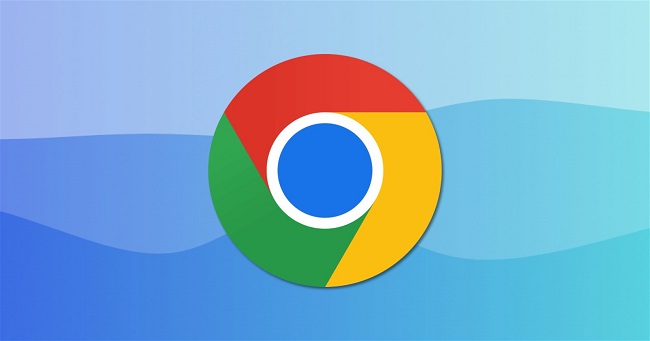
These issues are most common in Google Chrome, and they are one of the most well-known issues among internet users. The ERR_CONNECTION_RESET error can be caused by a variety of factors.
One of the most typical issues is that the DNS probe has completed. The browser will give you a few methods to get back on track, and they may or may not work. They can utilise the troubleshooting application to fix the ERR_CONNECTION_RESET problem if they aren’t there.
Read Also:
- Steam Missing File Privileges
- ERR_SSL_VERSION_INTERFERENCE
- Digital TV Tuner Device Registration Application
Understanding ERR_CONNECTION_RESET: What Is It?
The ERR_CONNECTION_RESET error is a connection-related error that occurs when your web browser (in this case, Google Chrome) attempts to establish a connection with a web server, but the connection is unexpectedly interrupted or reset. When this error occurs, you are unable to access the requested website, and the browser displays an error page instead.
Common Causes of the ERR_CONNECTION_RESET Error
Several factors can contribute to the ERR_CONNECTION_RESET error:
- Network Issues:
- Poor or unstable network connections, including Wi-Fi or Ethernet problems, can lead to connection resets.
- Firewall or Security Software:
- Overly aggressive firewall settings or security software can block certain connections, causing this error.
- Proxy Servers:
- If you’re using a proxy server, misconfigured proxy settings or issues with the proxy server itself can result in connection resets.
- Website Server Problems:
- The website you’re trying to access may be experiencing server issues or heavy traffic, leading to connection resets.
- Browser Cache and Cookies:
- Corrupted browser cache or cookies can interfere with the connection process and trigger this error.
- DNS Issues:
- Problems with your DNS (Domain Name System) settings or DNS server can prevent proper connection establishment.
- Malware or Adware:
- Malicious software on your computer can interfere with network connections and lead to ERR_CONNECTION_RESET errors.
How to Fix Chrome ERR_CONNECTION_RESET Error
A few methods are listed below to assist people in solving their problems on their own. Allo f the methods listed here are for the Chrome browser.
Solution 1: Make Sure Your Internet Connection is up and Running
The most basic cause of this problem, which is usually missed, is internet connectivity to the device being used by the user. If a user encounters this issue, they should first check their internet connection. If the user is utilising a wireless connection, they should check to see if it is stable.
A signal may be visible on a wireless connection. That does not, however, imply that it is connected to the internet. The user must ensure that the connection is strong. On the other hand, if the user is using a wired connection, they must ensure that all wires are properly attached.
In addition, there is no interference in the wires. After the connection issue has been resolved, the user can restart their browser and attempt opening the website that initially displayed the error.
Solution 2: Clear the Cache in Your Browser
This problem is sometimes caused by the browser’s cache memory. As a result, it is preferable to erase this memory from time to time. The user can do so by following the procedures below –
Step 1: The user must open their browser’s history; they can utilise the shortcut [Ctrl + H] to do so more quickly.
Step 2: Next, they must select Clear Browsing Data. From the drop-down menu that appears, select
Step 3: The user must ensure that the choice that appears on the screen for Obliterating the things listed below is set to the beginning of time.
Step 4: The user must choose the items listed below [by checking the boxes next to them].
- Browsing History is a feature that allows you to see what you’ve been
- History can be downloaded.
- Cookies, as well as data from other sires and plugins.
- Images and files that have been cached.
- Data from the form will be auto-filled.
Step 5: Once all of the items from the list [from above] have been chosen. The user must select the option to Clear Browsing Data. The cleansing process will then begin.
Step 6: It’s possible that the procedure will take some time. The user must wait for it to finish. They must close the browser once they are finished. After that, they should restart their computer.
Step 7: They must then determine whether or not the ERR_CONNECTION_RESET problem remains.
Solution 3: Setup the Maximum Transmission Unit (MTU)
In order to complete this solution. Users must follow the steps outlined below for assistance
Step 1: To begin, press the window key and the R key at the same time to bring up the Run Dialog box. Following that, they must input “cpl” into the box. After that, press OK.
Step 2: The user must then write down the wifi connection that their device is using. From the window that would appear after the previous step was completed.
Step 3: The user must then press the Window key + the X key. To do so, the user must first open a list and then pick Command Prompt from that list (Admin).
Step 4: After that, a box will appear, prompting the user to type the following command:
mtu=1472 store=persitent) netsh interface IPv4 set subinterface “Name of the Network Connection 4” mtu=1472 store=persitent) netsh interface IPv4 set subinterface “Name of the Network Connection 4” mtu=1472
Step 5: After successfully typing the above command, the user must press enter to see if the ERR_CONNECTION_RESET problem has been resolved.
Solution 4: Disable Antivirus Program Temporarily
ERR_CONNECTION_RESET Chrome can be caused by an antivirus programme installed on the user’s device. The user can determine whether or not this is a problem with their device. The user can do the following steps –
Step 1: Right-click on the antivirus software that the user is running.
Step 2: They must then enter the Avast shield Control and choose a time period during which their antivirus will be disabled. [choose a short time frame, such as 15-30 minutes]
Step 3: If the system has requested confirmation, the user must provide it.
Step 4: After successfully disabling the antivirus, the user must open their browser. Then determine whether or not they have resolved the issue.
Step 5: If that’s the issue [if the antivirus is causing the ERR_CONNECTION_RESET Chrome error], they may either reload the software or just get a new one.
Solution 5: Turn off the AppEx Networks Accelerator
AppEx Networks Accelerator and its functionalities are frequently discovered to generate ERR_CONNECTION_RESET errors in various devices. To see whether it’s the one causing the issue, they’ll have to disable the application and see if it’s the culprit. Similarly to the antiviral approach.
The instructions below will assist users in doing so –
Step 1: The user must first find and open Network Card Properties.
Step 2: Then they must uncheck the option next to AppEx Networks Accelerator in Step 2. After the previous step, select from the list that appears as a follow-up window.
Step 3: After unchecking the box, the user must check to verify if the ERR_CONNECTION_RESET issue still exists.
Solution 6: Using the Netsh Winsock Reset Command
Users can view and follow the steps below to complete this solution.
Step 1: Press the Windows key and the X key at the same time. To do so, the user must first open a list and then pick Command Prompt from that list (Admin).
Step 2: After the application has loaded, the user must type the following commands in order:
- nbtstat –r netsh int ip reset ipconfig /flushdns
- reset winsock netsh
Step 3: The user must then reboot in order for the modifications to take effect, and then check to see if the ERR_CONNECTION_RESET error has been resolved.
Solution 7: Turn off the Proxy Server
The user can utilise the steps below to implement this solution.
Step 1: To begin, press the window key and the R key at the same time to bring up the Run Dialog box. Following that, they must input “cpl” into the box. After that, press OK.
Step 2: After the popup from the previous step opens up, the user must proceed to the Connections tab. Following that, the user must choose LAN Settings.
Step 3: A window will appear, prompting the user to uncheck the box labelled “Use a Proxy Server for Your LAN.”
Step 4: Instead, select the box next to the Automatically Detect Settings option.
Step 5: The user must finally click OK and Apply. After that, the user must restart their computer. They must then determine whether or not the problem has been resolved.
Solution 8: Update Chrome
The user must keep his or her browser up to date and upgrade it whenever a new version is released. The user can do so by following the procedures below:
Step 1: The user must first select Chrome from the menu bar.
Step 2: The user must then click About Google Chrome from the help menu.
Step 3: Finally, check for any updates in the follow-up window.
Step 4: Finally, in order to apply any modifications, the user must relaunch the application.
Solution 9: Reset Chrome’s Preferences
The Chrome browser’s settings can cause issues from time to time. Resetting its settings would so assist in resolving those issues. The user can do so by following the procedures below:
Step 1: The user must first launch the Chrome browser.
Step 2: Next, they must go to the Chrome menu.
Step 3: They then choose the settings option from the Chrome menu.
Step 4: They must then select Show Advanced Settings.
Step 5: The user must now select the Reset option from the Reset Settings menu.
Step 6: The user must finally restart their browser.
Solution 10: Disconnect from the VPN
The most commonly missed reason of the ERR_CONNECTION_RESET issue is a change in network or IP settings or a fluctuation in internet connection. The user must ensure that nothing in the VAN can interfere with the internet connection.
This problem can also be caused by the VAN’s network lock option. As a result, the user must ensure that it is turned off and not on. This occurs when a user changes their server.
Solution 11: Reset TCP/IP Settings
This problem/error might be caused by any changes in the IP/TCP address. As a result, the user can reset his or her settings and resolve the issue. The instructions below will assist users in doing so –
Step 1: Press the window key and the X key at the same time. To do so, the user must first open a list and then pick Command Prompt from that list (Admin).
Step 2: The user must then enter the following commands one by one.
reset winsock netsh
ip reset nets hint
ipconfig /flushdns ipconfig /release ipconfig /renew
Step 3: Finally, the user must reboot their device in order for all of the commands to take effect. Then you can see whether they’re having any issues.
Read Also:
Conclusion
The following are the most effective solutions for the ERR_CONNECTION_RESET error. The above-mentioned troubleshooting tool is likewise available to the user. A device’s commands and settings are extremely crucial.
Before entering those values, the user must ensure that there are no errors of any kind. Because even the tiniest error can severely harm the gadget. All of the procedures listed above are harmful if a mistake is made in any of the steps.
As a result, it is preferable to be extremely cautious or to just delegate the task to a professional. The error may jeopardise internet connections or cause the gadget to malfunction in some other way. I hope that at least one of the ways was useful.
Leave a Reply